Zoom Settings and Configuration
Overview
Execify integrates with Zoom to enhance scheduling and calendar functionality by allowing you to schedule Zoom meetings on calendar events . In the account settings, you can enable or disable your Zoom account. When creating meetings or calendar events, you can specify Zoom as the location or conferencing tool. Additionally, you can use the Zoom accounts of other users, provided you have permission, to schedule and set up events on their behalf. This ensures the appropriate Zoom account is linked to their events.
Setting up Zoom
1. Navigate to Settings > Account > Configure Zoom as shown here:
2. Click Configure Zoom. This will redirect to the Zoom login.
3. Login to Zoom when you reach this screen using your regular Zoom login:
4. Grant Execify Permissions to your Zoom Account. Be sure to select the checkbox next to "Allow this app to use my shared access permissions" as shown below:
5. You will be redirected back to the Execify App.
6. Confirm in Settings > Account that Zoom is configured correctly as shown here:
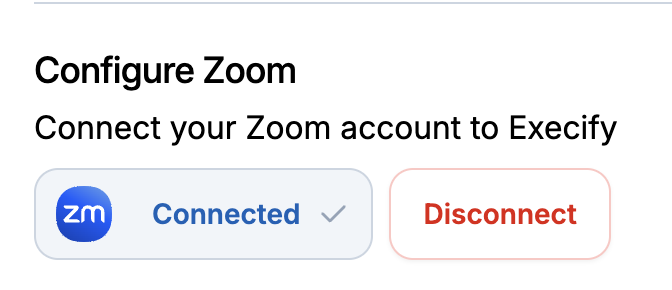
Disabling Zoom
Navigate to Settings > Account > Configure Zoom and select the Disconnect Button as shown here: